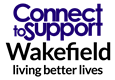- Home
- How to use Connect to Support
- Directory Listings
Directory Listings
How to create a listing on the Connect to Support directory
1. On the Connect to Support homepage, click on the Directory tab.
This will take you to the Directory Search page.
2. Scroll down the page until you see the +Create your listing and click to create your listing.
This will take you to the page where you can enter in the details of your organisation or group.
3. Enter in the details of your organisation.
When creating your listing, you should include the following:
- Directory name (this is what will show on the Directory Search Page)
- Description of what your organisation does
- Organisation name (for example, Age UK)
- Address and postcode
- Phone number
- Website
4. Add the relevant attributes to your listing.
You can expand all options by clicking on the + icons, this will show all the attributes that are available to choose from. By adding attributes, it will help people to filter and find your organisation when searching.
As from the above screenshot, only the attributes that relate to the listing have been ticked.
5. Click on choose file under the Directory Image (list) to add your organisation's logo.
6. Look over your listing to make sure all the information is correct and once you're happy, you can click submit.
Once you have submitted the form, Wakefield Council will review your request within 5 working days. Your listing will then appear in the directory once it has been approved.